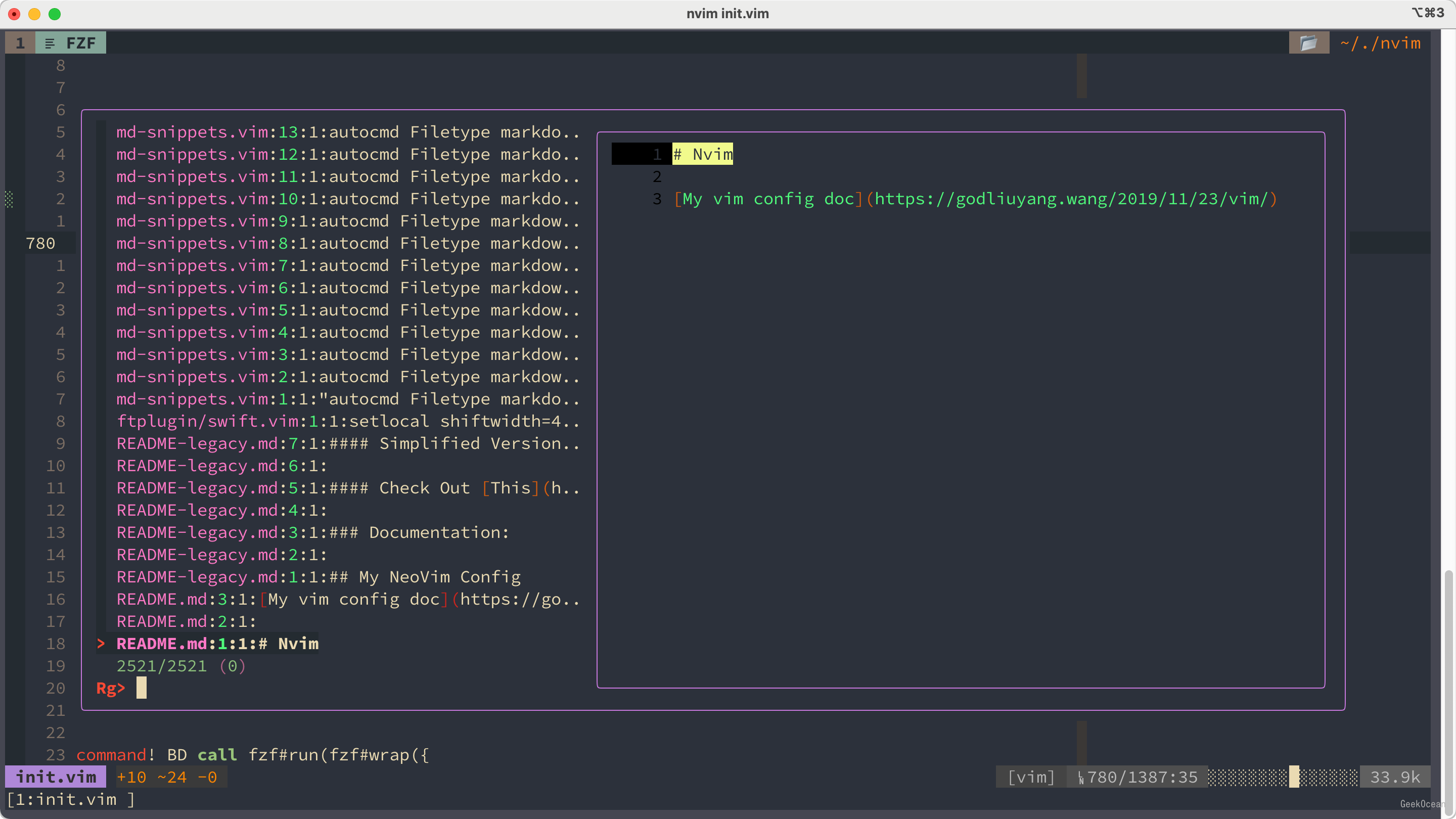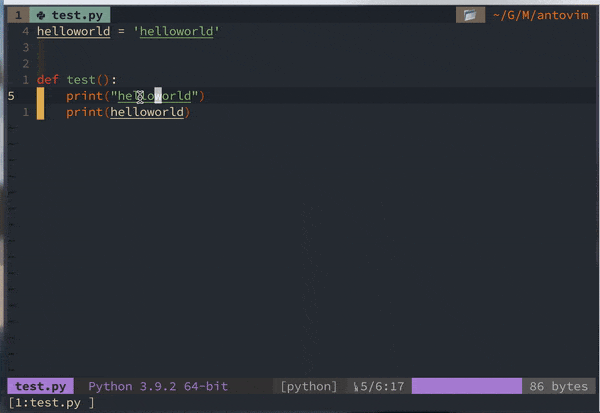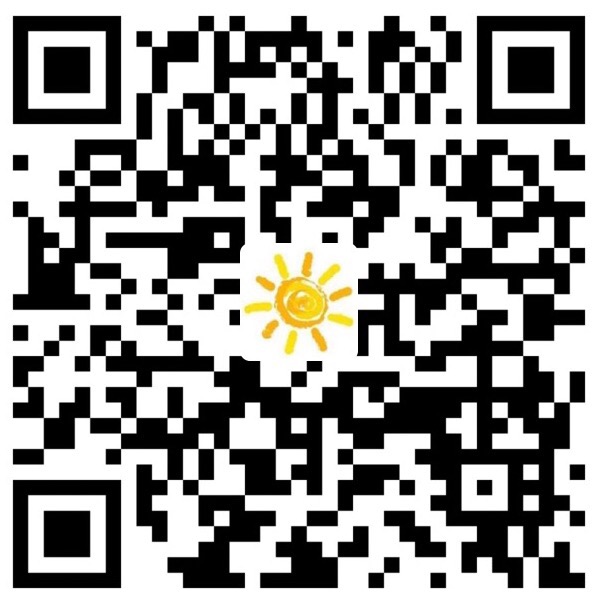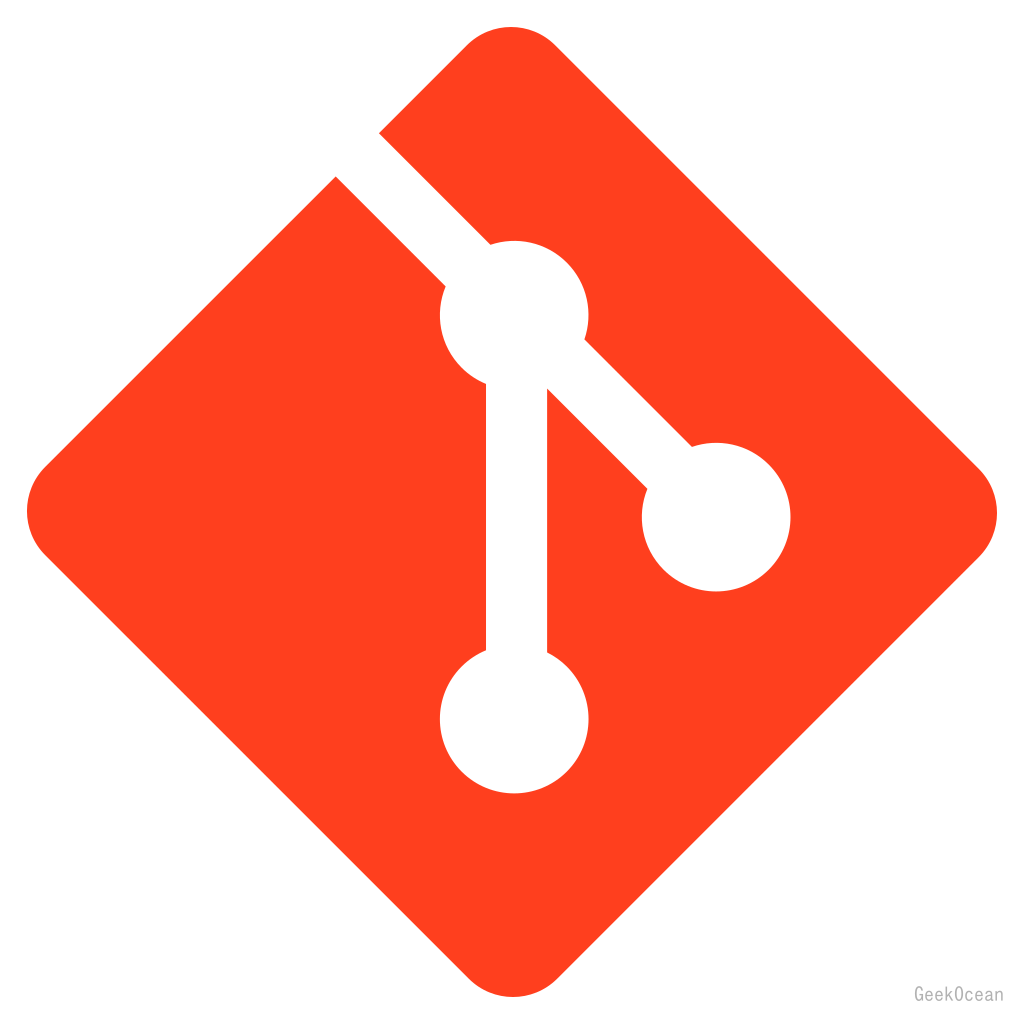本文是为了方便记忆vim插件的一些快捷键。这是我的配置地址:nvim, 该配置在你装完neovim之后,打开neovim后会自动安装插件,你需要修改的地方是下图中python位置以及markdown预览插件中的默认浏览器。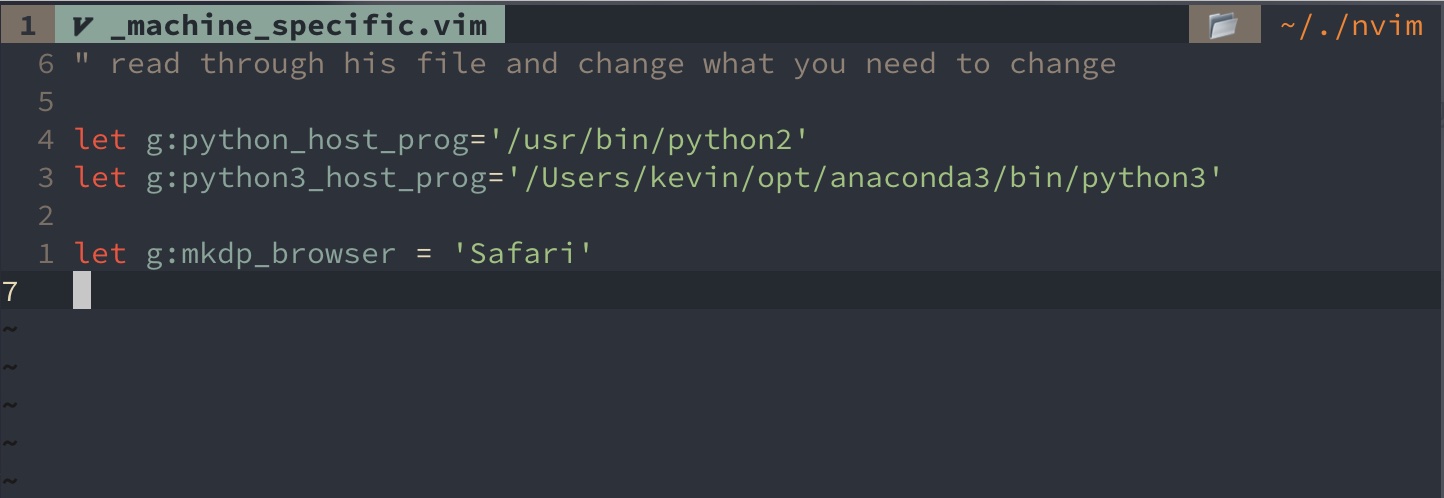
我的vim插件大部分来自于一位大佬theniceboy, 他在B站上出了很多包括vim, ranger, i3, dwm等等教程, 这是他的B站地址:theCW
1. Install Neovim
2. 有用的工具
- figlet
brew install figlet3. Vim基础快捷键
这里<LEADER>就是空格键
- 基础快捷键
- ';' :
Save & quit
- 'Q' quit
- 'ctrl_q' Exit Vim, unless there are some buffers
which have been changed.
- 'S' save
- '<LEADER>rc' open vimrc
Undo
- `l` undo
- 'Y' Visual Mode : copy to system clipboard
Normal Mode : copy till the end of the line.
- '>' right indent
- '<' left indent
Search
- '<LEADER><CR>' highlight off
- '=' next
- '-' last
- '<LEADER>dw' adjacent duplicate words
Space to Tab
- '<LEADER>tt' turn space to tab
Folding
- '<LEADER>o' folding
LazyGit
- '\g' :Git
- 'ctrl_g' open lazygit
Cursor Movement
" ^
" u
" < n i >
" e
" v
- 'u' up
- 'e' down
- 'n' left
- 'i' right
- 'N' go to the start of the line
- 'I' go to the end of the line
- '\v' choose current line
- 'w' go to the next word or sign
- 'b' go to the last word or sign
- 'h' go to the next end of word
- 'ctrl_U' move up the view port without moving the cursor
- 'ctrl_E' move down the view port without moving the cursor
- 'ctrl_a' Insert Mode: move to the end of current line
Command Mode: move to the start of command line
Command Mode Cursor Movement
- 'ctrl_a' move to the start of command line
- 'ctrl_e' move to the end of command line
- 'ctrl_p' move up
- 'ctrl_n' move down
- 'ctrl_b' move left
- 'ctrl_f' move right
- 'alt_b' move to last word
- 'alt_w' move to next word
Split the screen
- 'su' to up
- 'se' to down
- 'sn' to left
- 'si' to right
Window management
- '<LEADER>w' go to last window
- '<LEADER>u' up
- '<LEADER>e' down
- '<LEADER>n' left
- '<LEADER>i' right
- 'sh' place the two windows up and down
- 'sv' place the two windows left and right
- '<LEADER>q' close the window below the current window
- 'qf' close current window
Rotate screen
- 'srh' horizontal rotate
- 'srv' vertical rotate
Resize splits
- '<up>' increase horizontal size
- '<down>' decrease horizontal size
- '<left>' decrease vertical size
- '<right>' increase vertical size
Tab management
- 'tu' create a new tab
- 'tn' move to left tab
- 'ti' move to right tab
- 'tmn' move current tab to left
- 'tmi' move current tab to right
- '<LEADER>/' open a terminal window
- 'tx' use 'figlet' to generate words
- '\s' find and replace4. Vim 插件
Pretty Dress
Status line
General Highlight
File navigation
-
安装
Plug 'junegunn/fzf.vim'配置
" === " === FZF " === set rtp+=/usr/local/opt/fzf " set rtp+=/home/linuxbrew/.linuxbrew/opt/fzf " noremap <silent> <C-p> :Files<CR> noremap <silent> <C-p> :Leaderf file<CR> noremap <silent> <C-f> :Rg<CR> noremap <silent> <C-h> :History<CR> "noremap <C-t> :BTags<CR> noremap <silent> <C-l> :Lines<CR> noremap <silent> <C-w> :Buffers<CR> noremap <leader>; :History:<CR> let g:fzf_preview_window = 'right:60%' let g:fzf_commits_log_options = '--graph --color=always --format="%C(auto)%h%d %s %C(black)%C(bold)%cr"' function! s:list_buffers() redir => list silent ls redir END return split(list, "\n") endfunction function! s:delete_buffers(lines) execute 'bwipeout' join(map(a:lines, {_, line -> split(line)[0]})) endfunction command! BD call fzf#run(fzf#wrap({ \ 'source': s:list_buffers(), \ 'sink*': { lines -> s:delete_buffers(lines) }, \ 'options': '--multi --reverse --bind ctrl-a:select-all+accept' \ })) noremap <c-d> :BD<CR> let g:fzf_layout = { 'window': { 'width': 0.9, 'height': 0.8 } }快捷键:
ctrl_f查找文件ctrl_p使用LeaderF查找当前目录下的文件ctrl_l查找当前文件的行ctrl_h打开文件浏览历史ctrl_w打开bufferctrl_d选择关闭指定的buffer
rnvimr 在vim下使用ranger
配置
" === " === rnvimr " === let g:rnvimr_ex_enable = 1 let g:rnvimr_pick_enable = 1 let g:rnvimr_draw_border = 0 " Change the border's color let g:rnvimr_border_attr = {'fg': 14, 'bg': -1} " Add a shadow window, value is equal to 100 will disable shadow let g:rnvimr_shadow_winblend = 70 " let g:rnvimr_bw_enable = 1 highlight link RnvimrNormal CursorLine nnoremap <silent> R :RnvimrToggle<CR><C-\><C-n>:RnvimrResize 0<CR> let g:rnvimr_action = { \ '<C-t>': 'NvimEdit tabedit', \ '<C-x>': 'NvimEdit split', \ '<C-v>': 'NvimEdit vsplit', \ 'gw': 'JumpNvimCwd', \ 'yw': 'EmitRangerCwd' \ } let g:rnvimr_layout = { 'relative': 'editor', \ 'width': &columns, \ 'height': &lines, \ 'col': 0, \ 'row': 0, \ 'style': 'minimal' } let g:rnvimr_presets = [{'width': 0.8, 'height': 0.8}]快捷键
R打开ranger
vim-rooter :自动将vim的工作目录到项目的根目录.
Rooter changes the working directory to the project root when you open a file or directory.对比:
原文件目录: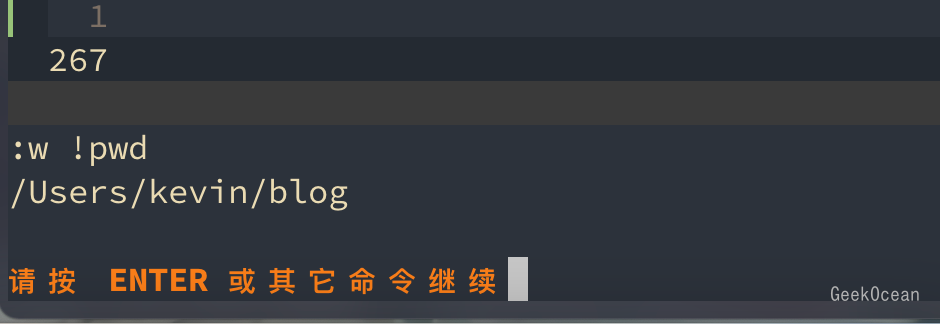
关闭rooter: 在vim里打开一个文件,此时vim的工作目录依旧是原文件所在目录
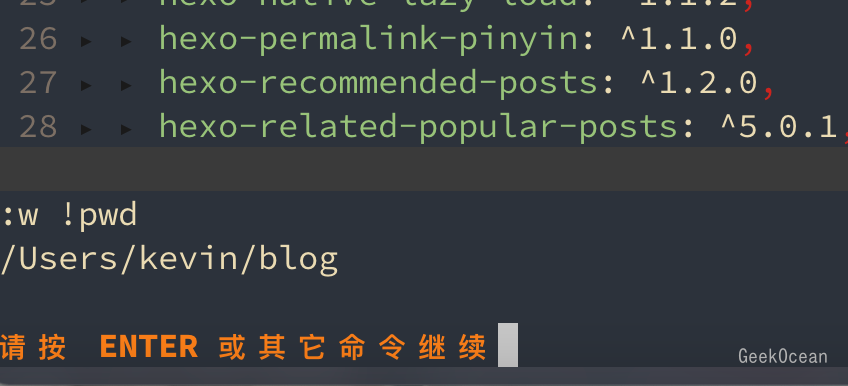
启用rooter: 打开文件,vim的工作目录会切换到文件的根目录
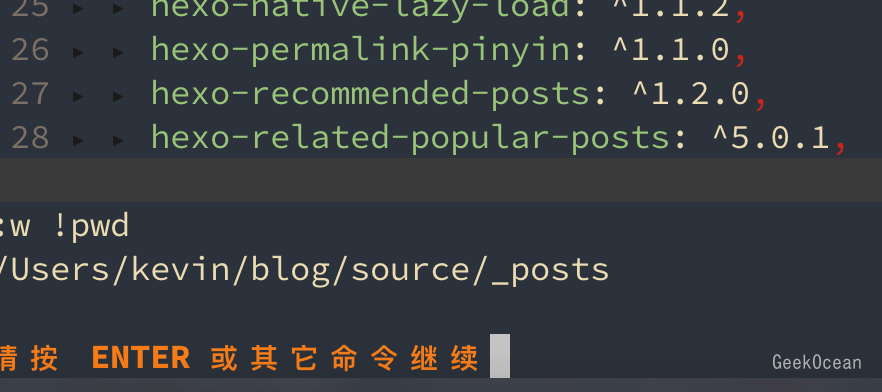
配置
" === " === vim-rooter " === let g:rooter_patterns = ['__vim_project_root', '.git/'] let g:rooter_silent_chdir = 1默认打开
rooter-
用法: 在
normal和visual模式下都可用. 只需要将光标放到想要查找的单词上,这个单词可以是变量,类,常量,名称,符号(variable/class/constant/name/symbol) 然后按下<LEADER>j即可.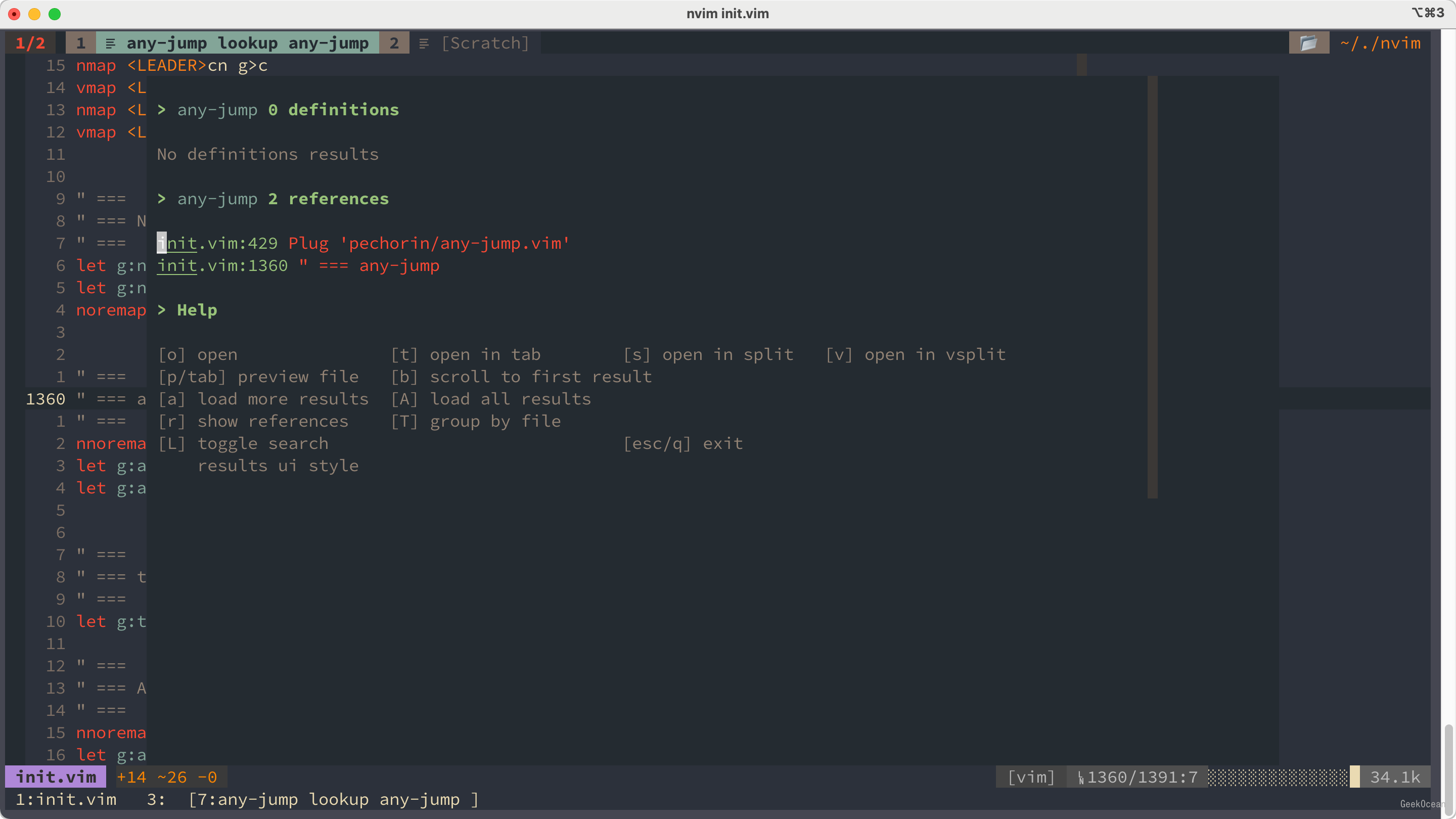
配置
" === " === any-jump " === nnoremap <LEADER>j :AnyJump<CR> let g:any_jump_window_width_ratio = 0.8 let g:any_jump_window_height_ratio = 0.9快捷键
<LEADER>jsearch
Taglist
-
这是一款查看LSP符号,标签的插件,可配合多个vim插件使用
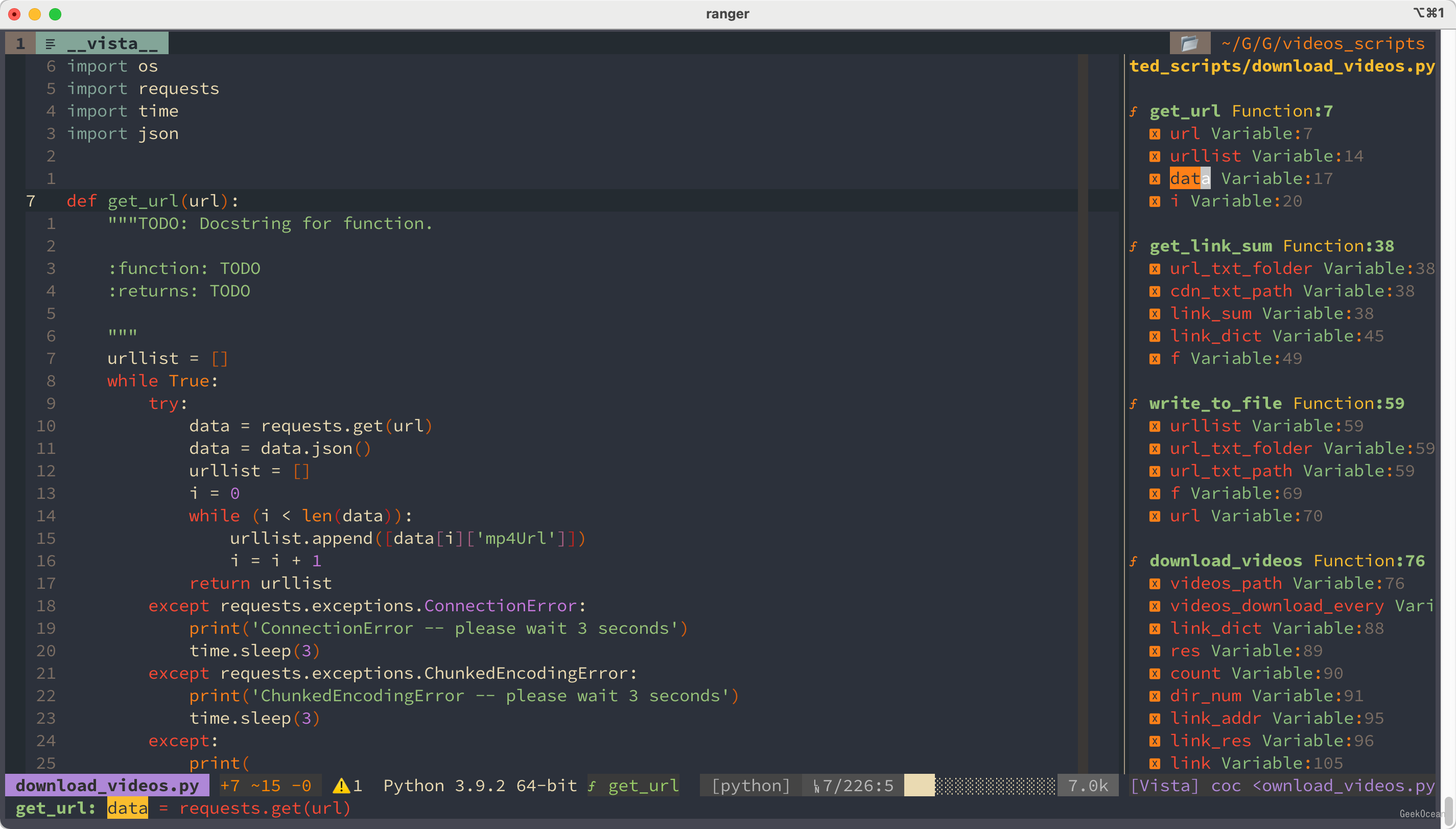
配置:
" === " === Vista.vim " === noremap <LEADER>v :Vista coc<CR> noremap <c-t> :silent! Vista finder coc<CR> let g:vista_icon_indent = ["╰─▸ ", "├─▸ "] let g:vista_default_executive = 'ctags' let g:vista_fzf_preview = ['right:50%'] let g:vista#renderer#enable_icon = 1 let g:vista#renderer#icons = { \ "function": "\uf794", \ "variable": "\uf71b", \ } let g:scrollstatus_size = 15快捷键:
<LEADER>v打开vista面板<ctrl-t>使用fzf查找名称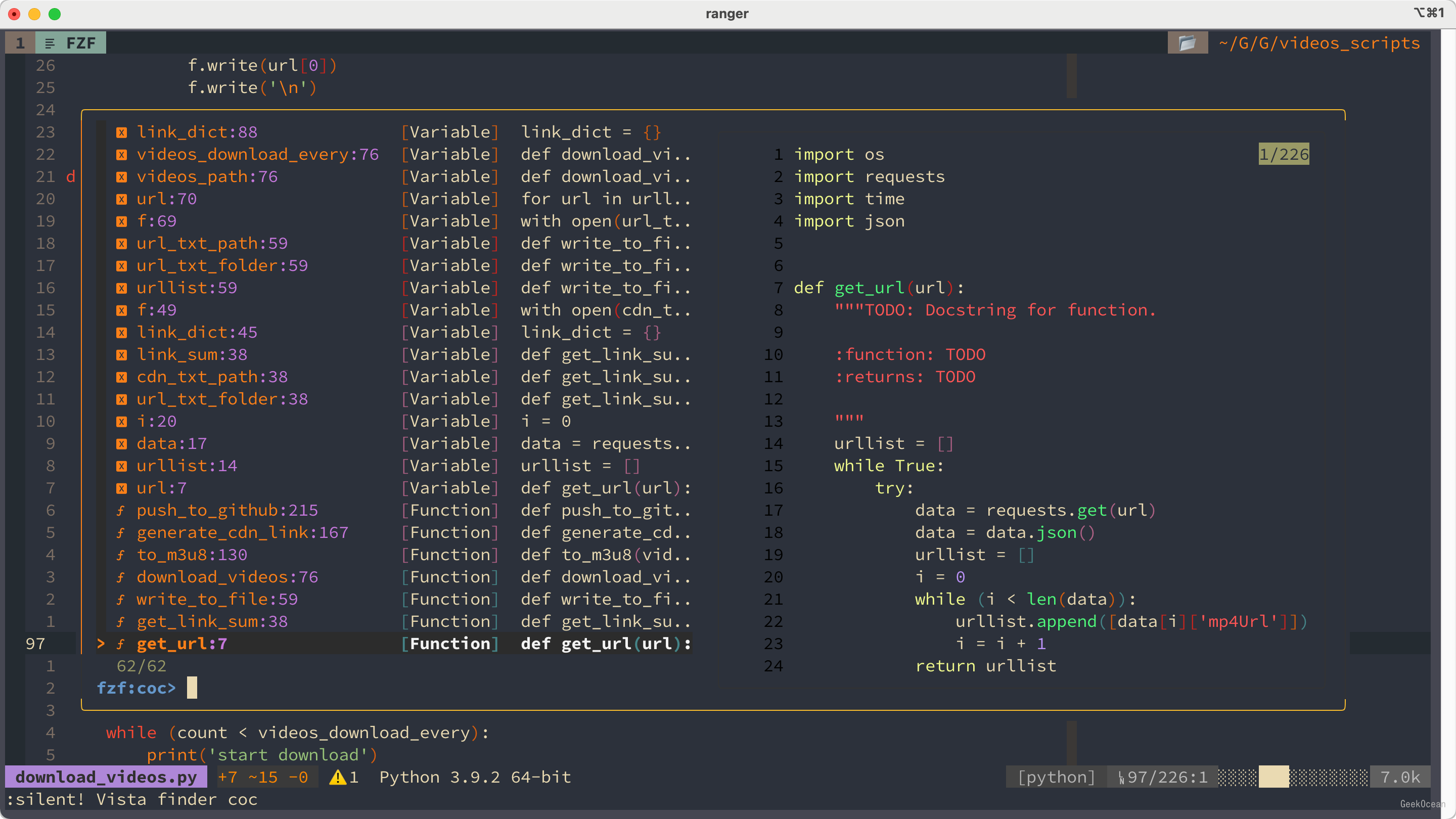
Auto Complete
Ubdo Tree
-
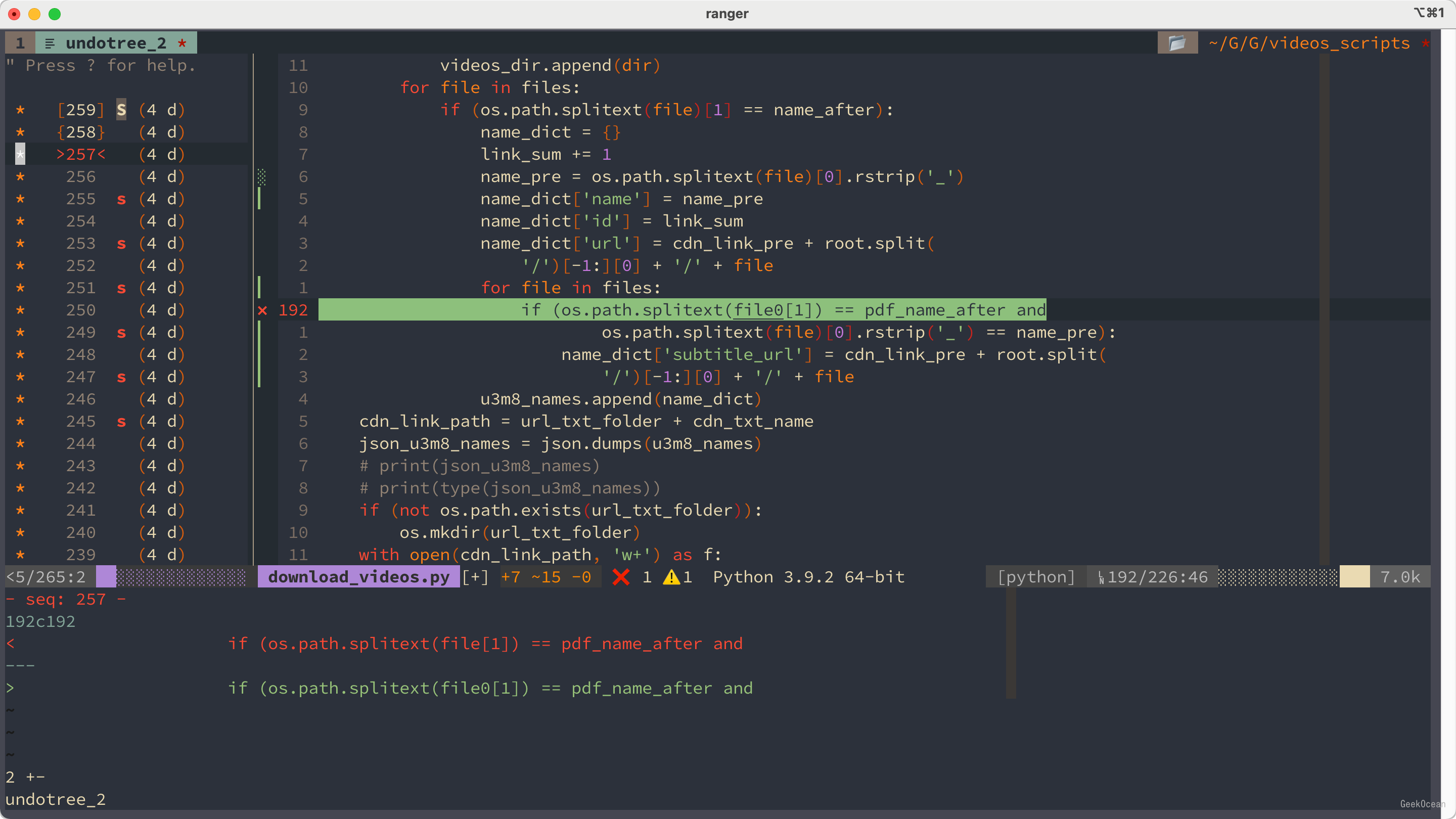
配置:
" === " === Undotree " === noremap L :UndotreeToggle<CR> let g:undotree_DiffAutoOpen = 1 let g:undotree_SetFocusWhenToggle = 1 let g:undotree_ShortIndicators = 1 let g:undotree_WindowLayout = 2 let g:undotree_DiffpanelHeight = 8 let g:undotree_SplitWidth = 24 function g:Undotree_CustomMap() nmap <buffer> u <plug>UndotreeNextState nmap <buffer> e <plug>UndotreePreviousState nmap <buffer> U 5<plug>UndotreeNextState nmap <buffer> E 5<plug>UndotreePreviousState endfunc快捷键:
L打开undotree 面板
Git
vim-gitignore:
提供.gitignore文件高亮显示fzf-gitignore: 生成
.gitignore文件配置:
noremap <LEADER>gi :FzfGitignore<CR>快捷键:
<LEADER>gi生成.gitignore文件
vim-gitgutter:
一个保存文件后能看到状态的插件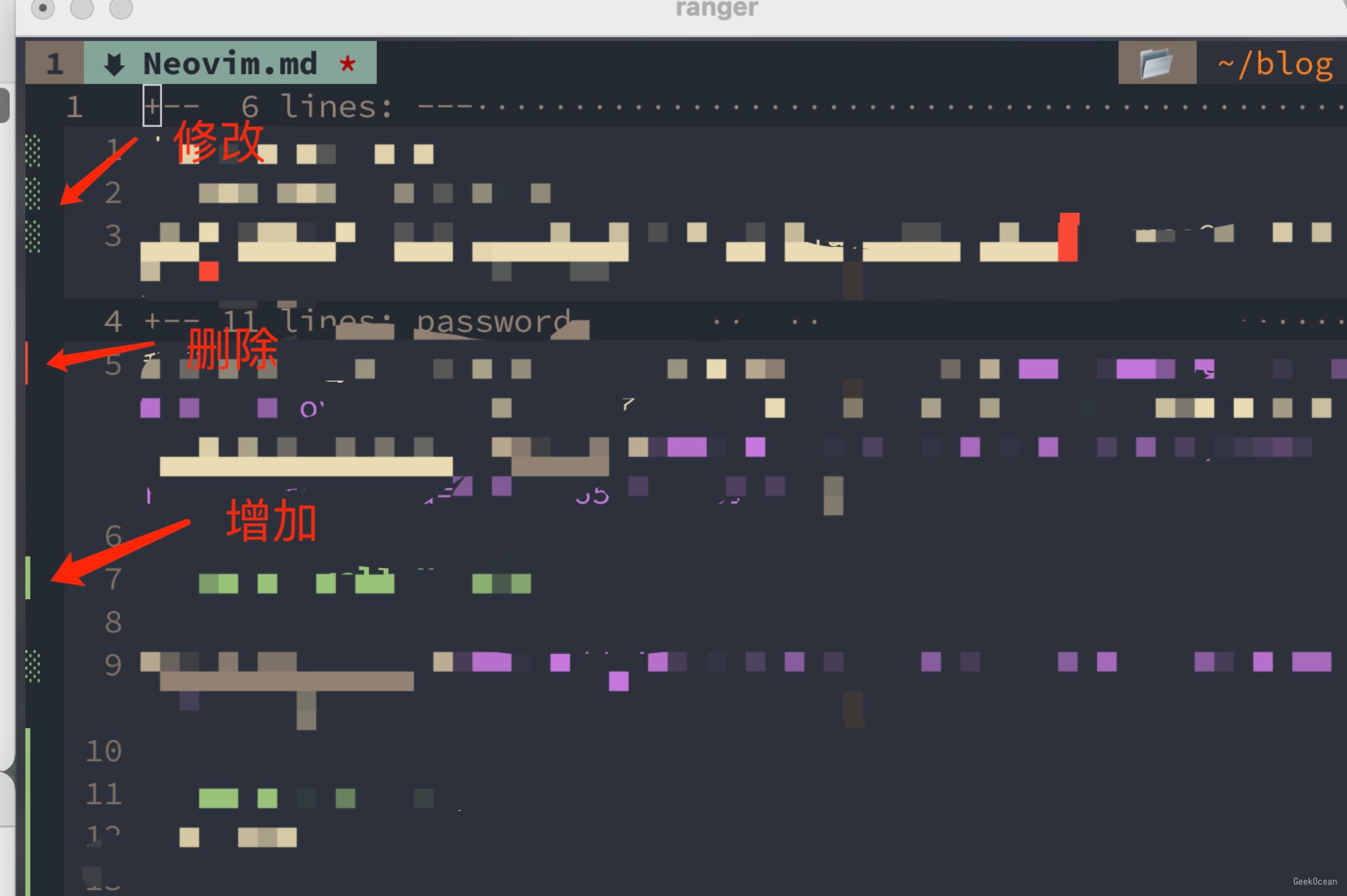
配置:
" == " == GitGutter " == " let g:gitgutter_signs = 0 let g:gitgutter_sign_allow_clobber = 0 let g:gitgutter_map_keys = 0 let g:gitgutter_override_sign_column_highlight = 0 let g:gitgutter_preview_win_floating = 1 let g:gitgutter_sign_added = '▎' let g:gitgutter_sign_modified = '░' let g:gitgutter_sign_removed = '▏' let g:gitgutter_sign_removed_first_line = '▔' let g:gitgutter_sign_modified_removed = '▒' " autocmd BufWritePost * GitGutter nnoremap <LEADER>gf :GitGutterFold<CR> nnoremap H :GitGutterPreviewHunk<CR> nnoremap <LEADER>g- :GitGutterPrevHunk<CR> nnoremap <LEADER>g= :GitGutterNextHunk<CR>快捷键:
<LEADER>gf折叠H预览当前文件块
<LEADER>g-上一块<LEADER>g+下一块
agit: 轻松查看git提交记录以及做出的更改

配置:
" === " === Agit " === nnoremap <LEADER>gl :Agit<CR> let g:agit_no_default_mappings = 1快捷键:
<LEADER>gl查看git提交记录
Autoformat
vim-autoformat: 一键格式化代码
配置:
" === " === AutoFormatr " === nnoremap \f :Autoformat<CR> let g:formatdef_custom_js = '"js-beautify -t"' let g:formatters_javascript = ['custom_js'] au BufWrite *.js :Autoformat快捷键:
\f一键格式化代码
HTML CSS JS TypeScript JSON, etc
vim-json: 提供json数据的高亮显示
jsonc.vim : 支持
jsonc语法html5.vim : 提供H5高亮和补全
vim-closetag : 快速书写
html的标签
注意: 下面的标签不适用
<area>, <base>, <br>, <col>, <command>, <embed>, <hr>, <img>, <input>, <keygen>, <link>, <meta>, <param>, <source>, <track>, <wbr>,<menuitem>快捷键:
>>>
vim-js : 支持JS语法
yats.vim : 支持
TypeScript语法vim-vue : 支持vue
GO
- vim-go 支持Go语言
Python
vim-python-pep8-indent : 调整vim的缩进以符合 pep8 规范
braceless.vim : 包含一些有用的快捷键, 在这里只配置函数主体高亮
配置:
autocmd FileType python BracelessEnable +highlight-cc2快捷键:
- Moving to recognized blocks is done with
[[and]]. In Python,[mand]mmoves to def and class blocks, while[Mand]Mmoves to the end of those blocks. zc折叠zR取消折叠
- Moving to recognized blocks is done with
Markdown
markdown-preview 这是一个实时预览markdown文件的插件, markdown 文件按
r即可实时预览vim-table-mode : md文件快速创建表格
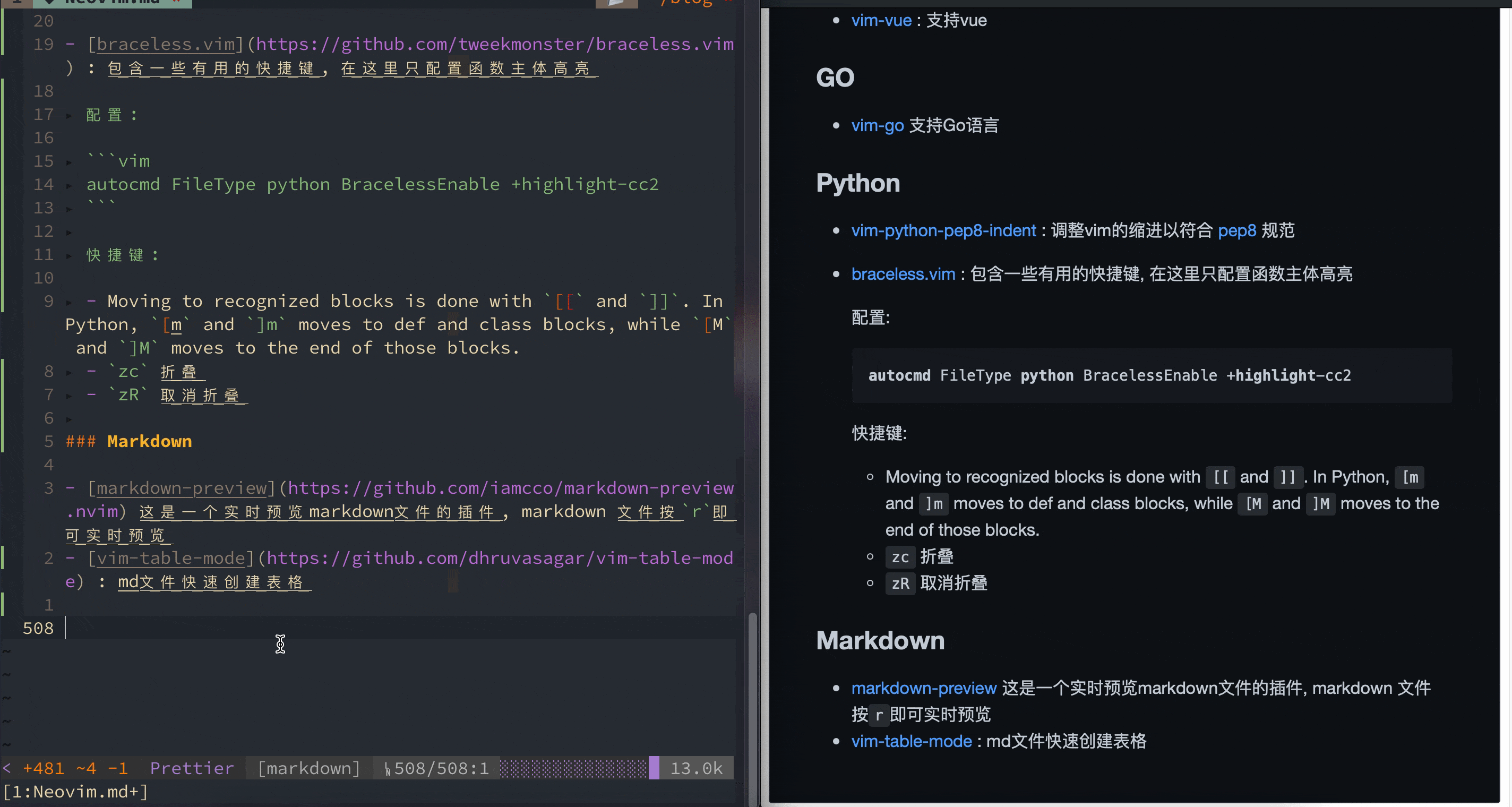
配置:"let g:table_mode_disable_mappings = 1 let g:table_mode_cell_text_object_i_map = 'k<Bar>'快捷键:
<LEADER>tm: 打开/关闭table-mode
vim-markdown-toc : 一键生成TOC
Editor Enhancement
auto-pairs : 成对添加或删除括号, 引号
tcomment_vim :快速注释内容
配置:
let g:tcomment_textobject_inlinecomment = '' nmap <LEADER>cn g>c vmap <LEADER>cn g> nmap <LEADER>cu g<c vmap <LEADER>cu g<快捷键:
<leader>cn注释<leader>cu取消注释
ANTOVIM : 一键改变
TRUE和FALSE快捷键:
gs切换
-
快捷键:
yskw'在所选单词两边添加':wordto'word'cd'"将单词两边的''变成"":'word'to"word"
wildfire.vim : 选中特殊符号包裹的文字
快捷键:
在
Visual Mode下, 使用k'会选中被''包裹的文字, 同样的k), k}, k]也适用注意: 仓库wiki中快捷键是
i', 因为我做了按键映射, 将i映射到k上了
tabular : 快速对齐文本
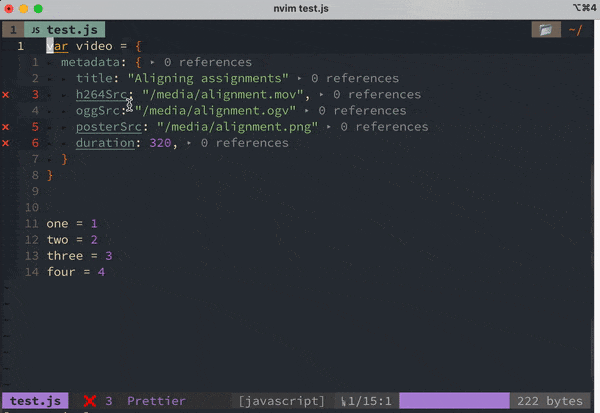
快捷键:
ga+ 对齐的参照物, 如::,=
vim-capslock : 大写锁定
快捷键:
Insert Mode:ctrl_CNormal Mode:gC
vim-easymotion 待完善